The Google Docs Add-on allows you to access the power of Frase from inside any Google Doc. This effectively makes it so you can collaborate with an unlimited number of contributors–sharing feedback, making edits, leaving comments, etc.
This add-on is only available to Frase customers on the Team Plan.
To enable the Google Docs Add-on, follow the steps below.
1. Click your name at the top left, then "Settings" from the dropdown
2. Select "Integrations" and "Install Add-on"

3. Install the Add-on
When you arrive at the Google Workspace Marketplace (Frase will take you here automatically) click the "Install" button.

Choose the Google Account you'd like the Frase Add-on installed in. We recommend using the account that you used to register for Frase.
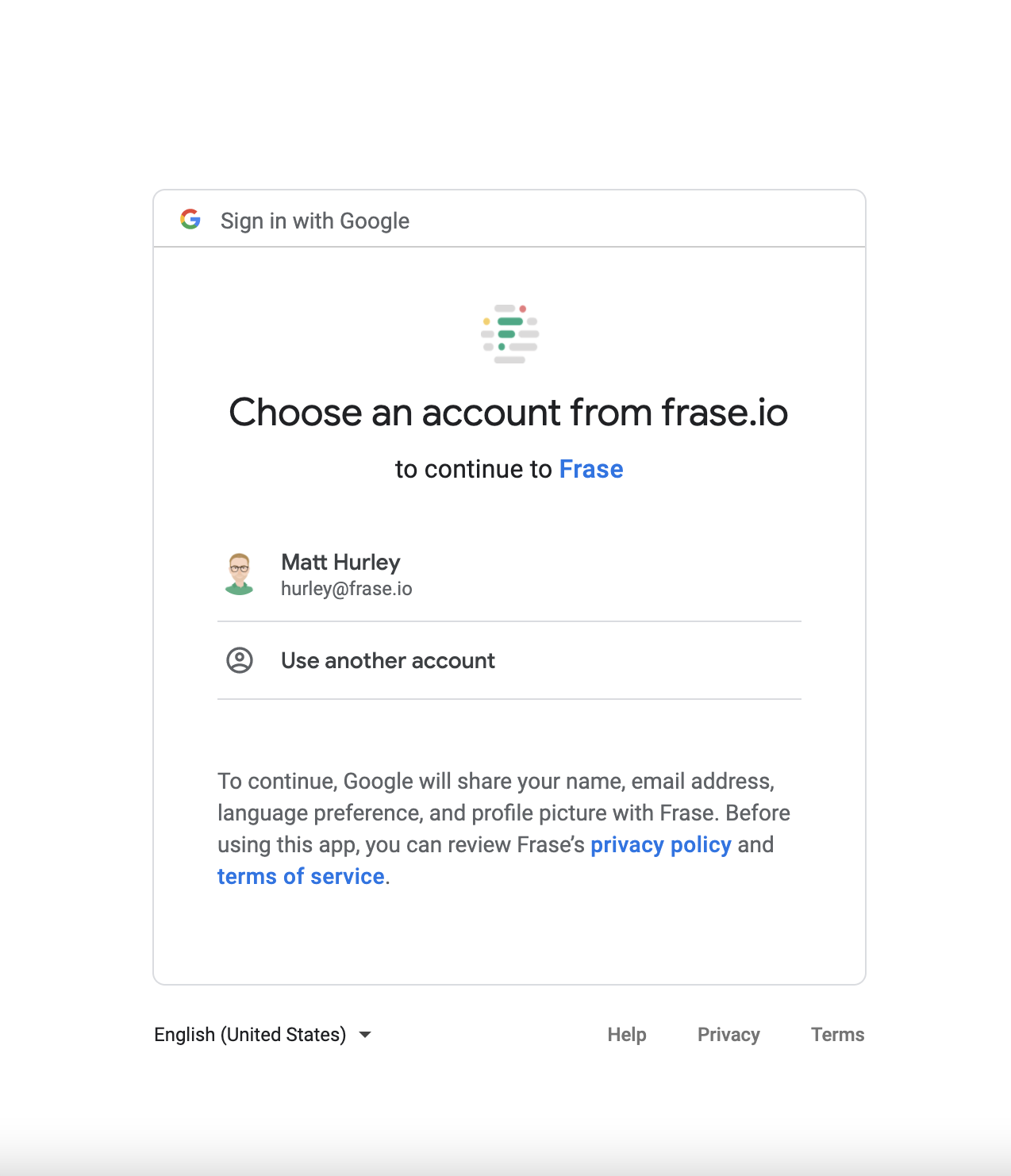
Frase will ask for access to your account. Click "Allow."
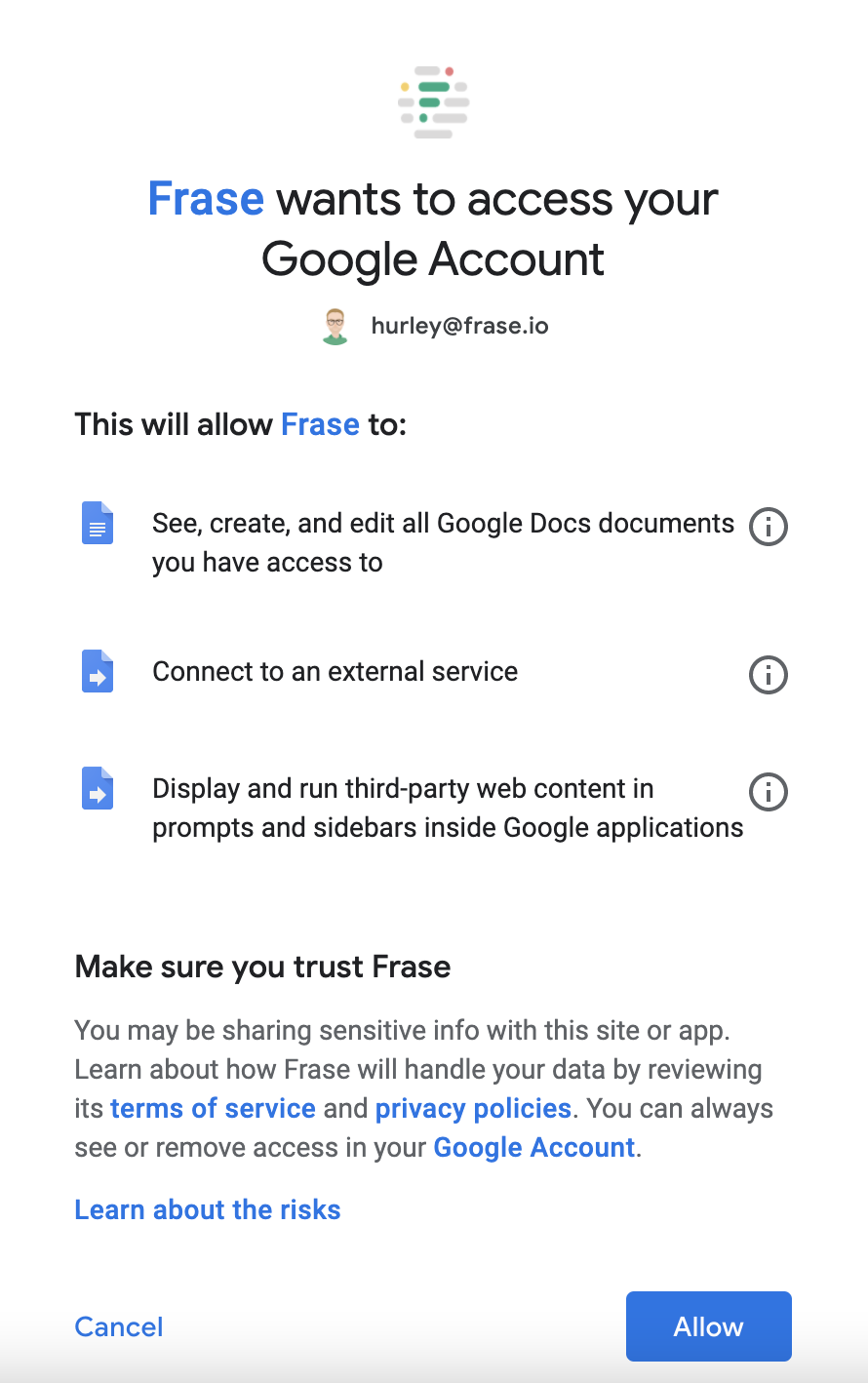
4. Run the Add-on in Google Docs
Open a new Google Doc.
At the top of your screen, you'll see a menu option that says "Extensions". Click that menu option.
The dropdown will show several options. Select "Frase" and then "Start Plugin."

You'll see a sidebar appear that will prompt you to link to a Frase Document.
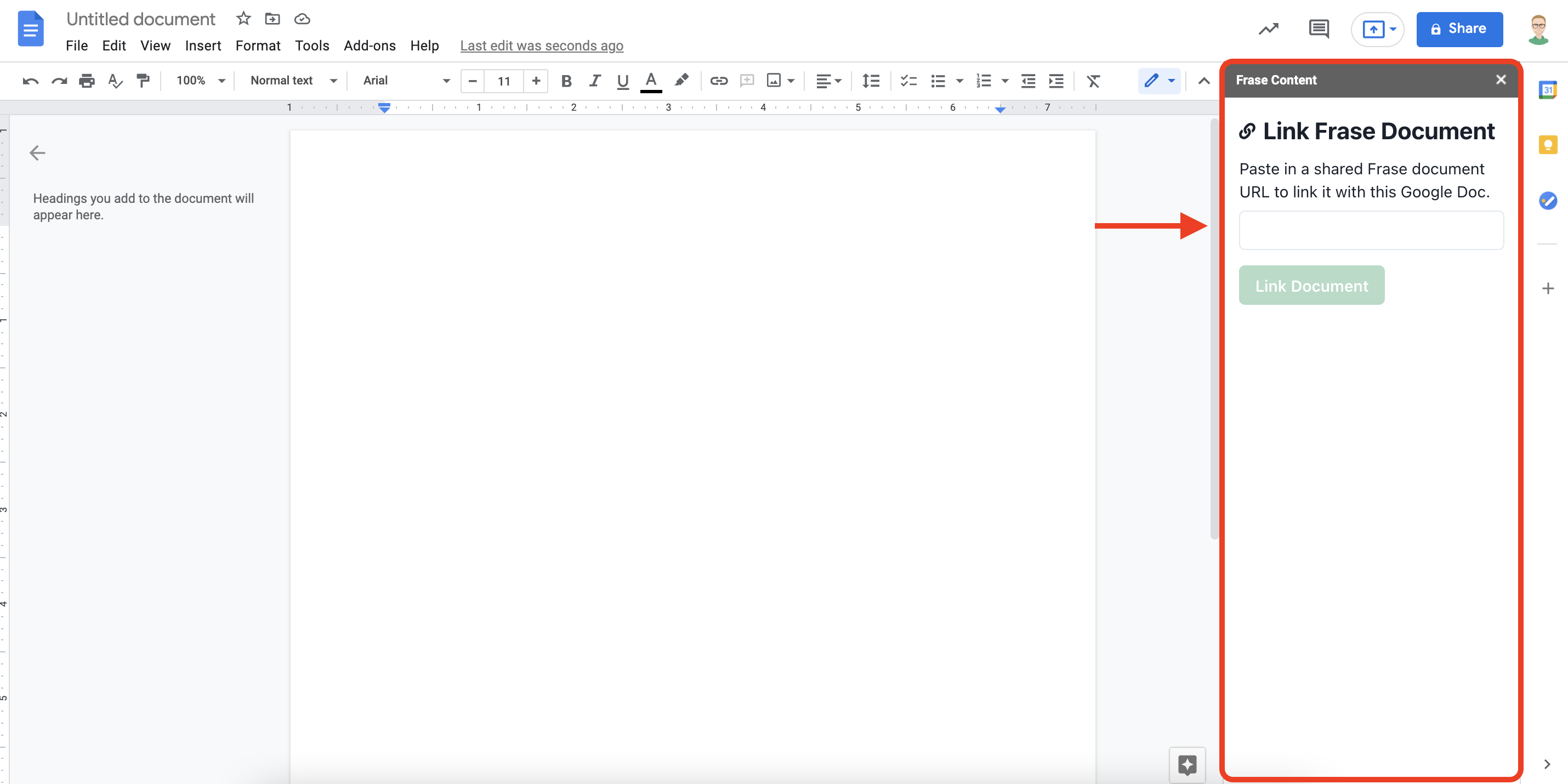
5. Link a Frase Document
To link a Frase document, return to Frase and open up the Frase Document you want to enable in Google Docs. Copy that document link, paste it into the empty link field and then click "Link Document" button. Research from the top Google results and Frase's SEO Optimization score (Topic Score) should then become available after loading.


